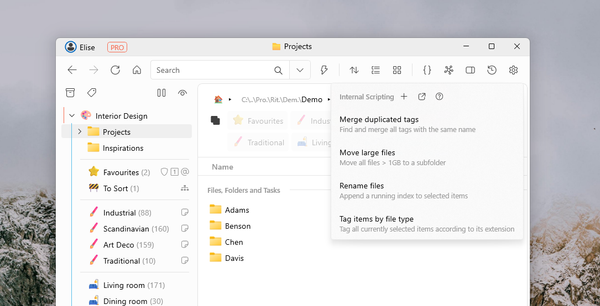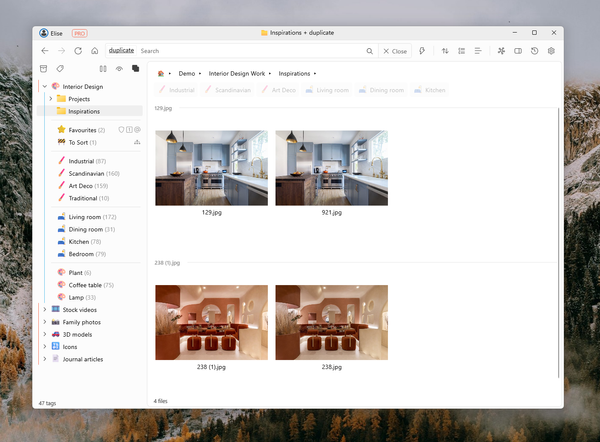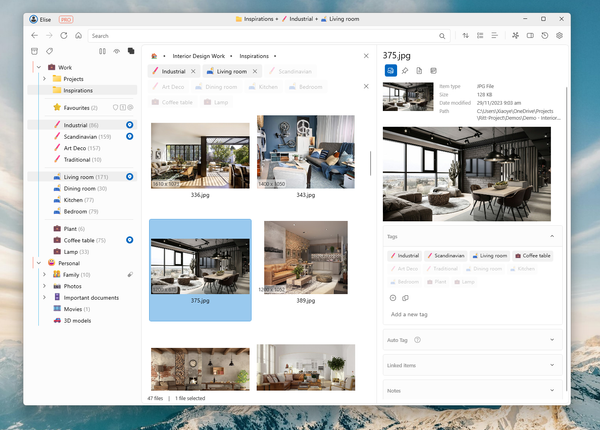How to organize image assets

Organizing image assets can be daunting, especially as your collection grows. Whether you're a professional photographer, a designer, or someone who loves taking pictures, finding an efficient way to manage and retrieve your images is crucial. In this post, we'll explore two methods: the traditional way of using Windows Explorer and the modern approach with Ritt, a tag-based file manager with the power of Digital Asset Management (DAM).
Organizing image assets with Windows Explorer
Folder structure
The first step is to decide on a folder structure that works for you. To do so, choose a property by which to divide your files. A good property should fulfill two requirements:
- Cleaves your data neatly into chunks with minimal overlap i.e. there are very few files that logically belong to more than one folder
- Strong logical association with the image. Looking at the image, you should easily be able to identify/recall its property value.
Some great choices for a property are:
✔️ Project or client for which the asset is generated
✔️ Year of creation
✔️ Source of the asset (e.g. self, colleague, stock image)
On the other hand, properties like Style, Theme and Topic are poor choices because an image file can have more than one style (or theme, topic) and it is subjective. Such properties should be handled by tags instead.
Tags
Tags are great for organizing image assets because, unlike folders, a file can have multiple tags. This is useful because most images have more than one property. One property will be handled by your folder structure, and the others can be handled by tags.
Tagging in Windows Explorer
File tags (also called Keywords) are supported for certain file types in Windows (e.g. .jpg files). To add tags, select the files that you wish to tag, right-click -> Properties -> Details -> Tags, and type in the tags that you wish to apply.
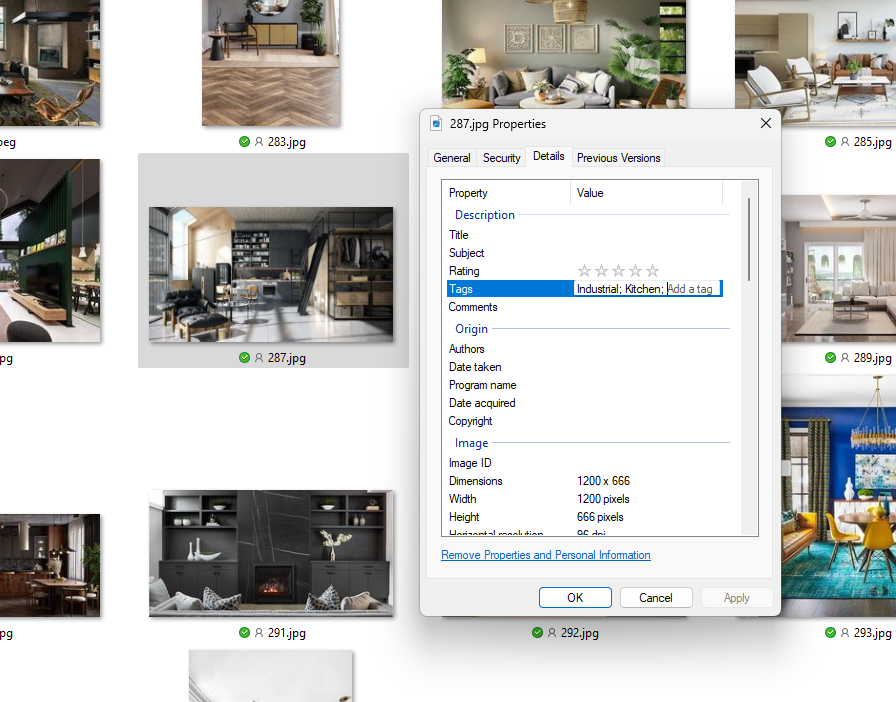
Retrieval
To retrieve files with certain tags, simply search for the tag names. While this is simple, the user has to remember the exact tags used.
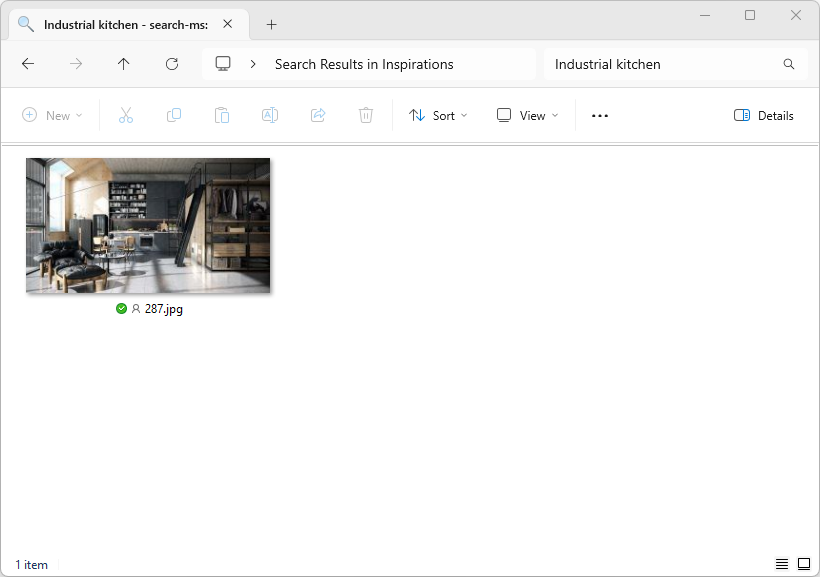
Windows Explorer: Pros and Cons
Pros
- Simple and familiar interface
- No additional software required
- Tags are embedded with the image files
Cons
- Not all file types can be tagged
- Clunky tagging mechanism
- Have to remember the exact tags that are applied
- Tag management (renaming, deleting) is tedious. No tag hierarchy
- Modifies the file itself (will trigger sync to self-hosting services like OneDrive)
Organizing image assets with Ritt
Folder structure
Since Ritt is, first and foremost, a file manager, it can read and build upon your existing folder structure.
Tags
Tags are at the heart of Ritt, showcasing its strengths. Ritt manages tags by storing the relative path from the source folder to the tagged item in a central database, ensuring that files remain unaltered. This approach also simplifies renaming and reorganizing tags, which can be arranged in tag trees—a key feature of Ritt.
Easy batch tagging
Ritt's UI is optimized for quick and effortless tagging. You can select multiple files and batch-tag them. Ritt suggests possible tags which you can select with one click.
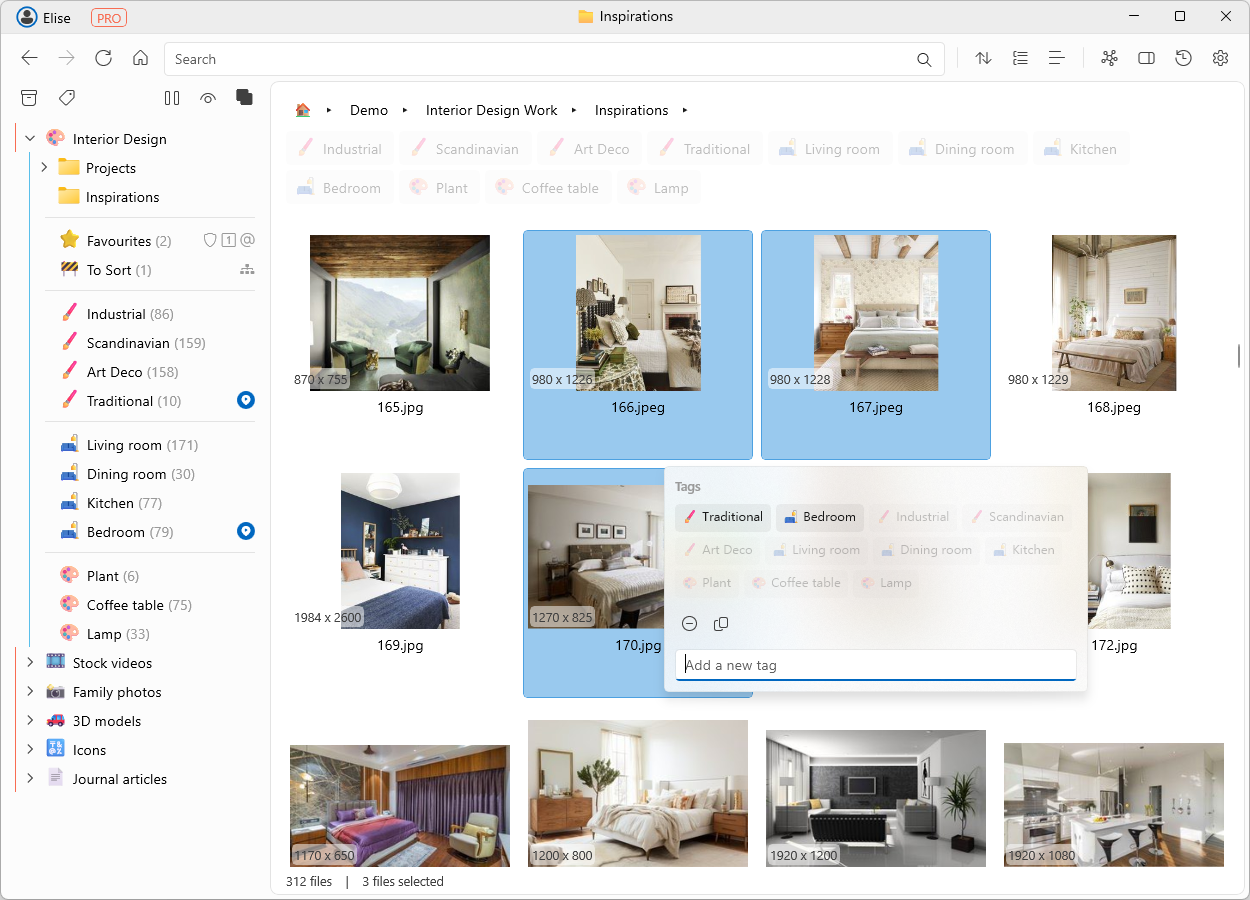
Auto Tagging with AI
One of Ritt's standout features is its AI-powered Auto Tag for images. The software can automatically analyze your images and suggest relevant tags, making it easier to organize your collection without manual effort.
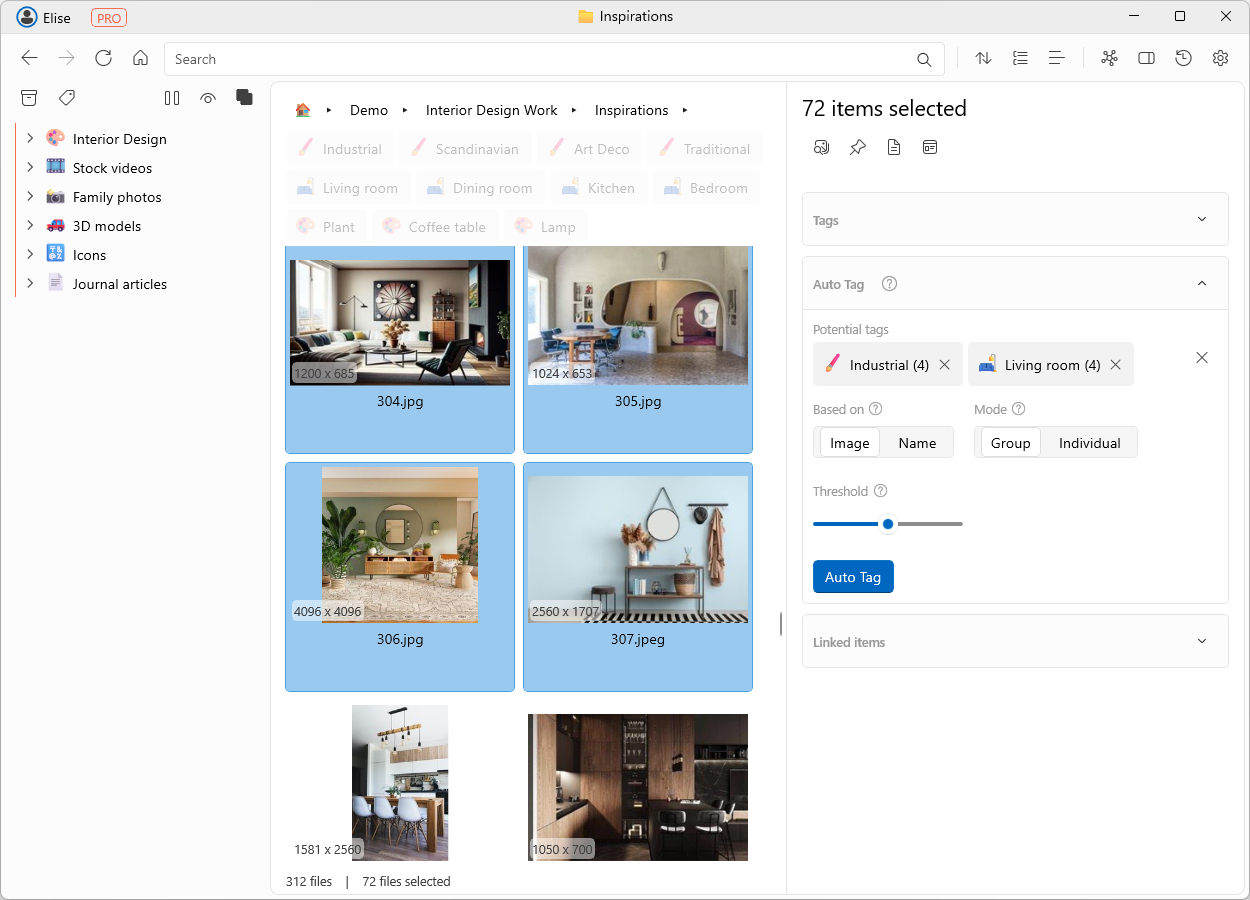
Retrieval by tag intersection and exclusion
When you navigate to a folder, Ritt will automatically aggregate the tags of all the files in that folder and display them in the Tag bar. This lets you quickly drill down to the desired files by activating or excluding tags.
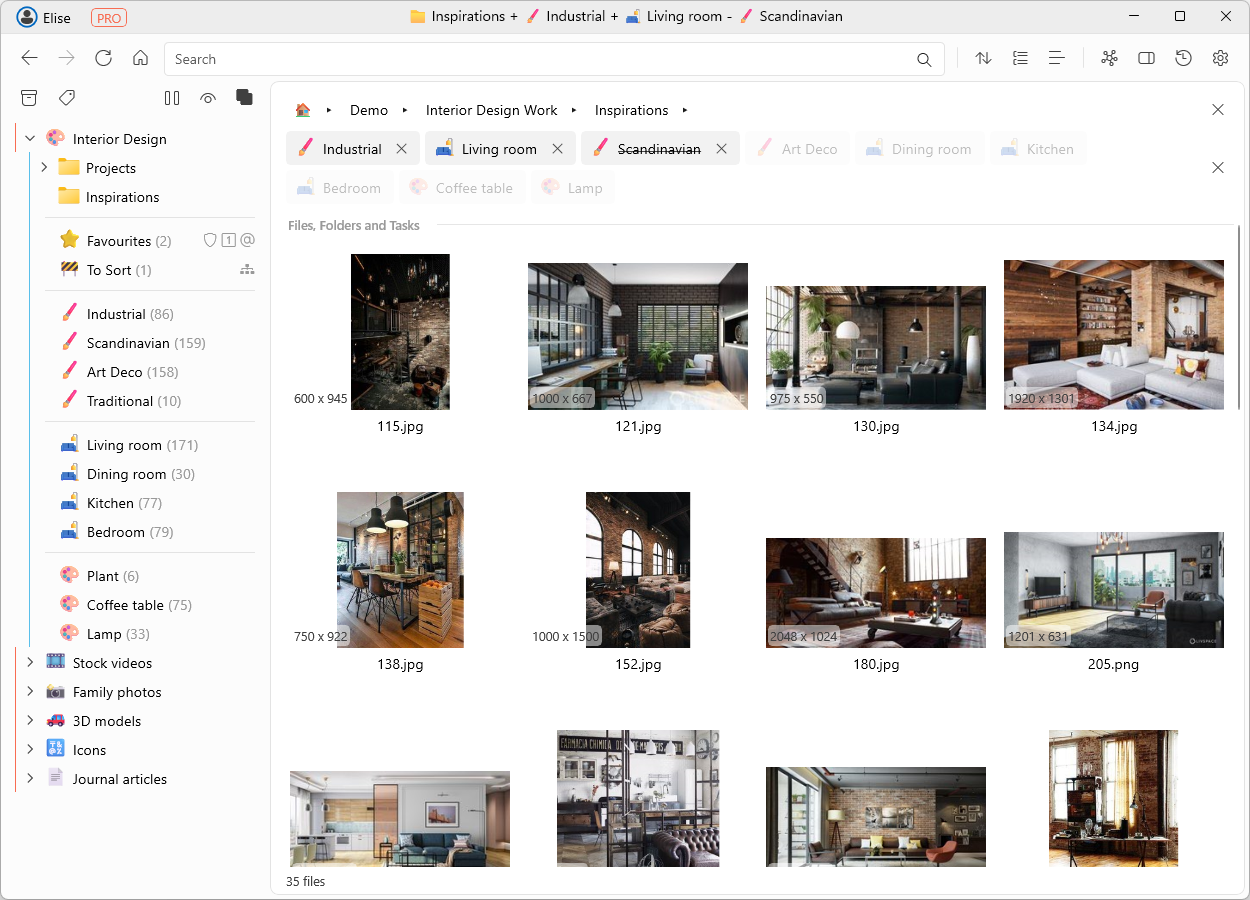
Searchable Notes
In addition to tags, you can add searchable notes to your images (or even folders). This feature is particularly useful for keeping track of details that might not fit neatly into a tag, like image alt text.
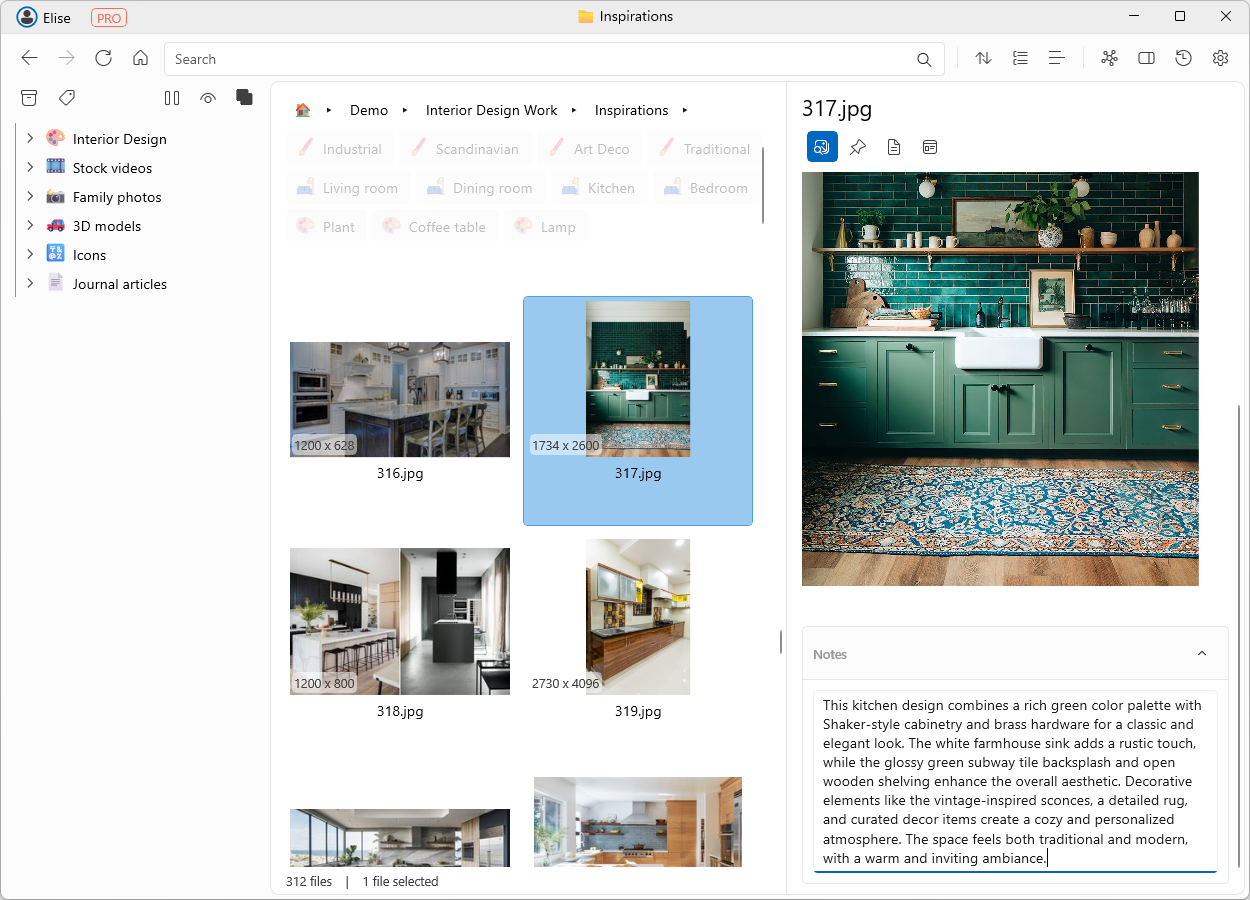
Ritt: Pros and Cons
Pros:
- Efficient tagging and tag management
- AI-powered auto-tagging
- Advanced search and filtering
Cons:
- Requires installation. Pro features are not free
- Some learning curve
Conclusion
While traditional methods using Windows Explorer offer simplicity and familiarity, they can be limiting as your image collection grows. Ritt provides a more dynamic and powerful solution, combining the simplicity of a file manager with the advanced features of DAM software. With its tag-centric approach, AI-powered tagging, and robust search capabilities, Ritt makes organizing and retrieving image assets a breeze.
Whether you're looking to streamline your workflow, manage a growing collection, or simply find a more efficient way to keep track of your images, Ritt offers a modern solution that can save you time and effort. So why not give it a try and see how it can transform your digital asset management?